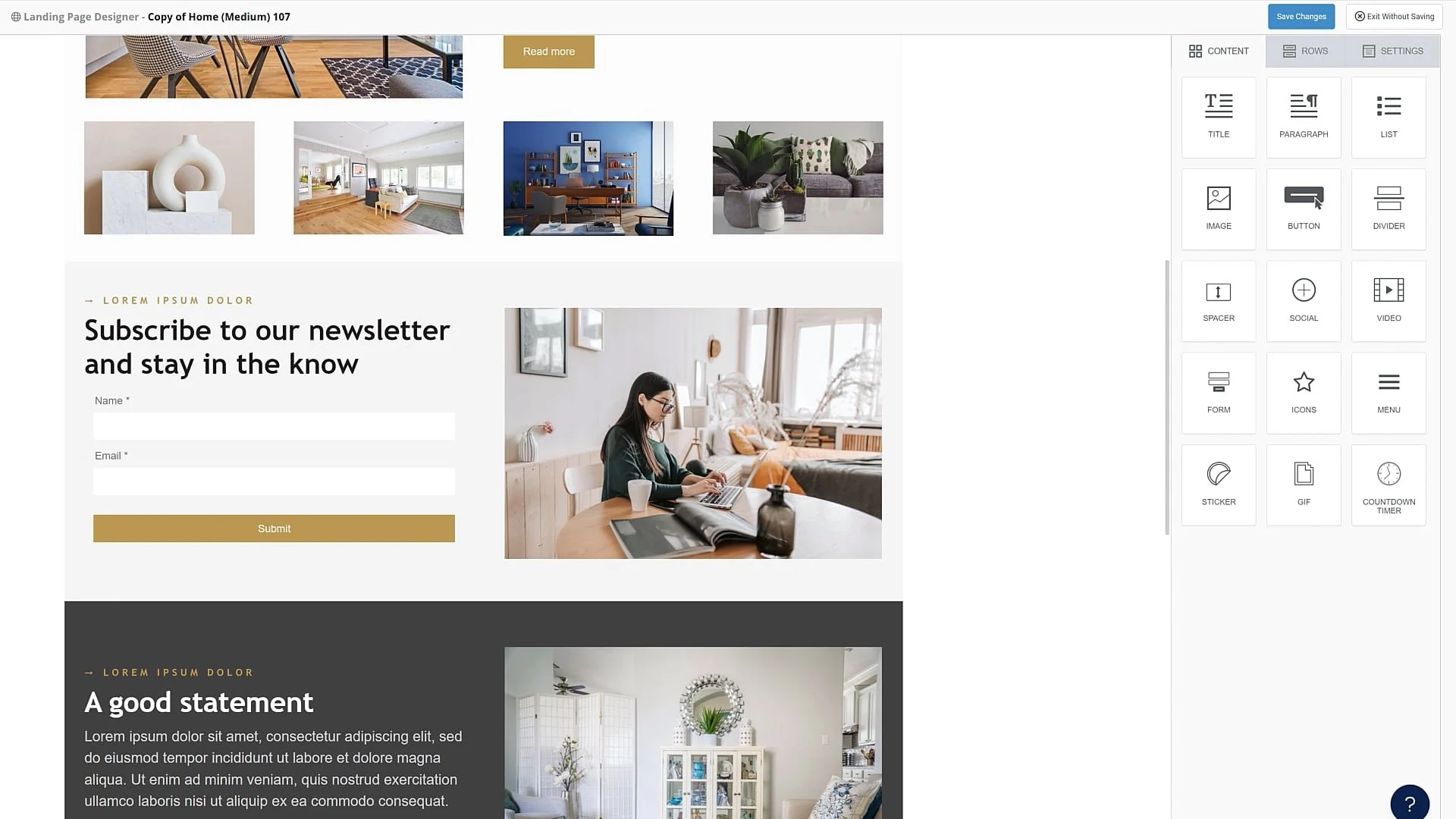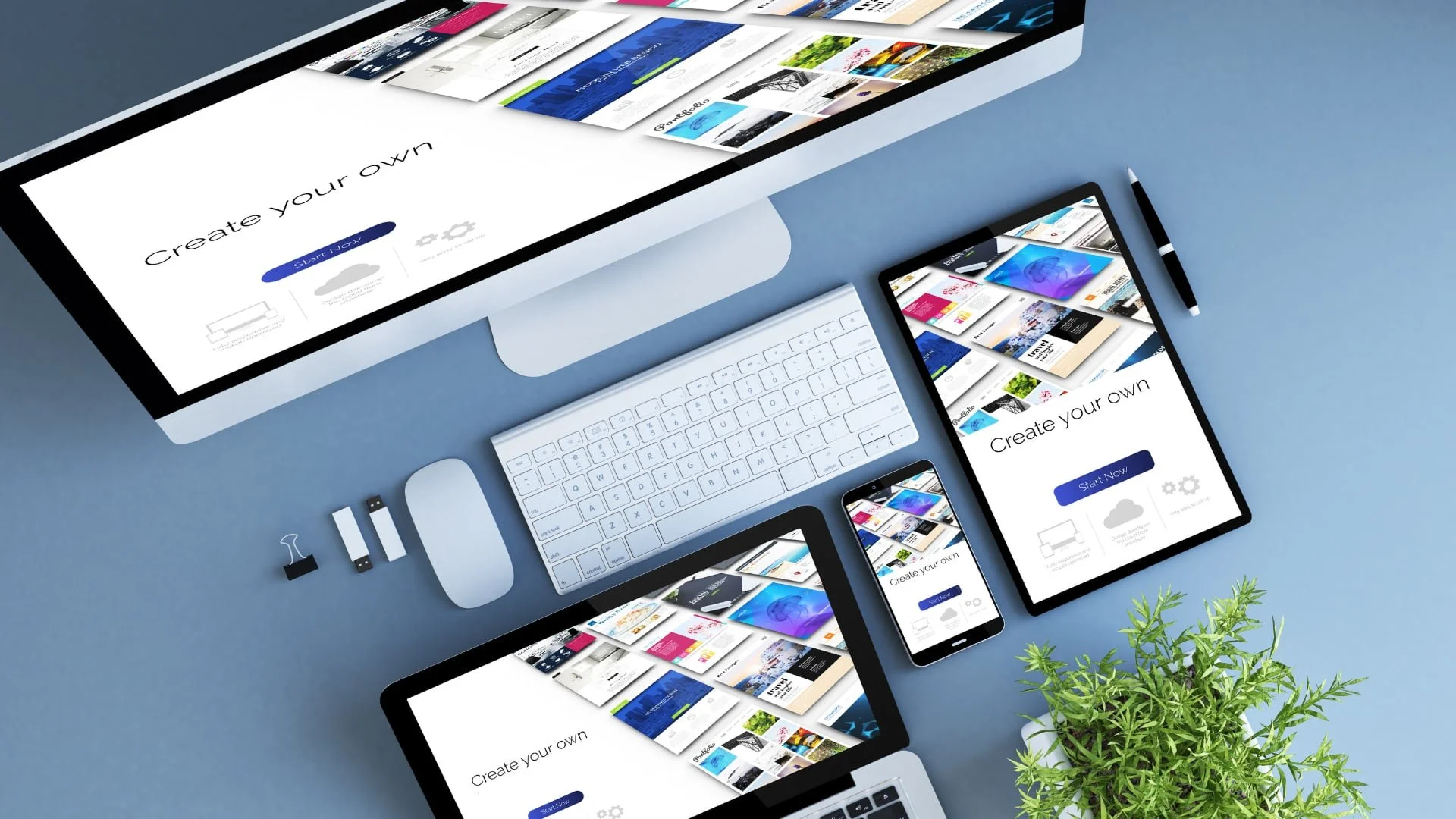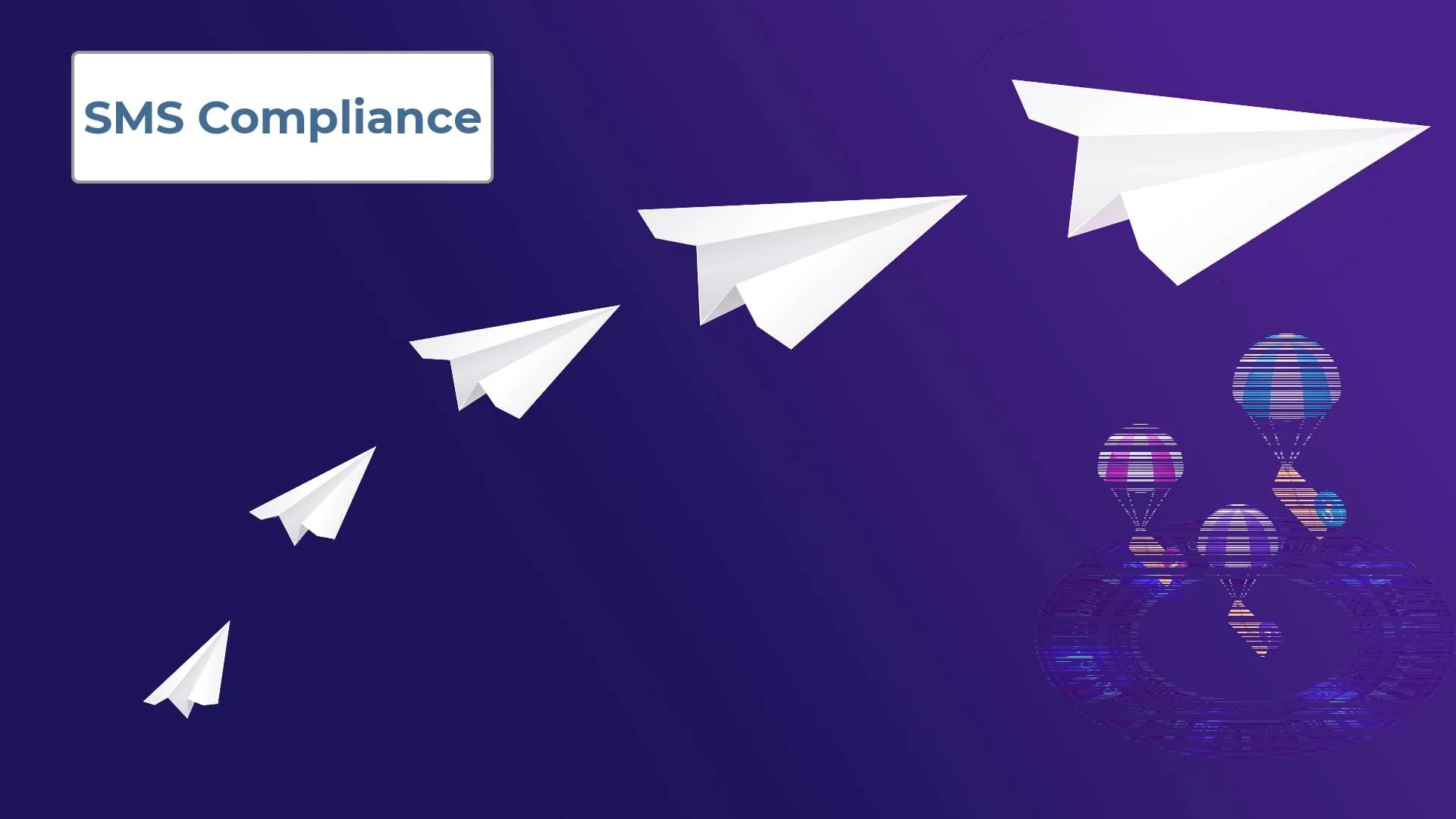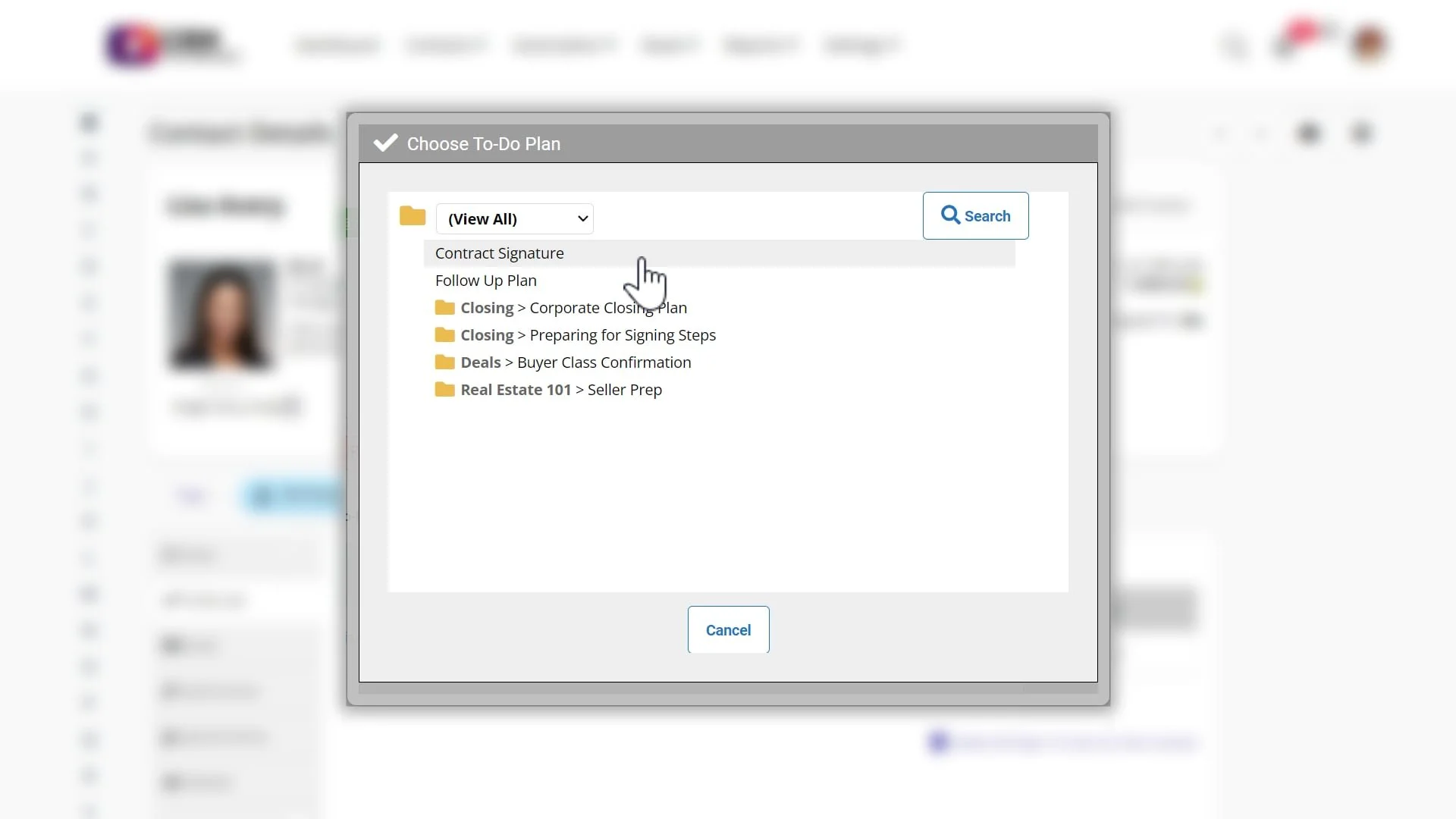Video Tutorials
Learn by watching step-by-step guides.
Featured
Send autoresponder emails to someone other than the contact.
Use our pre-built templates or design your own with our simple drag and drop editor.
Customize our sample email templates or learn how to create your own.
Send email blasts to the primary and secondary email.
Use Mail Merge tokens to automatically insert your contacts' information into your documents.
Create stunning email and landing page templates using our intuitive editor.
Learn the the daily, weekly, and monthly views to manage your schedule, appointments, and to-dos.