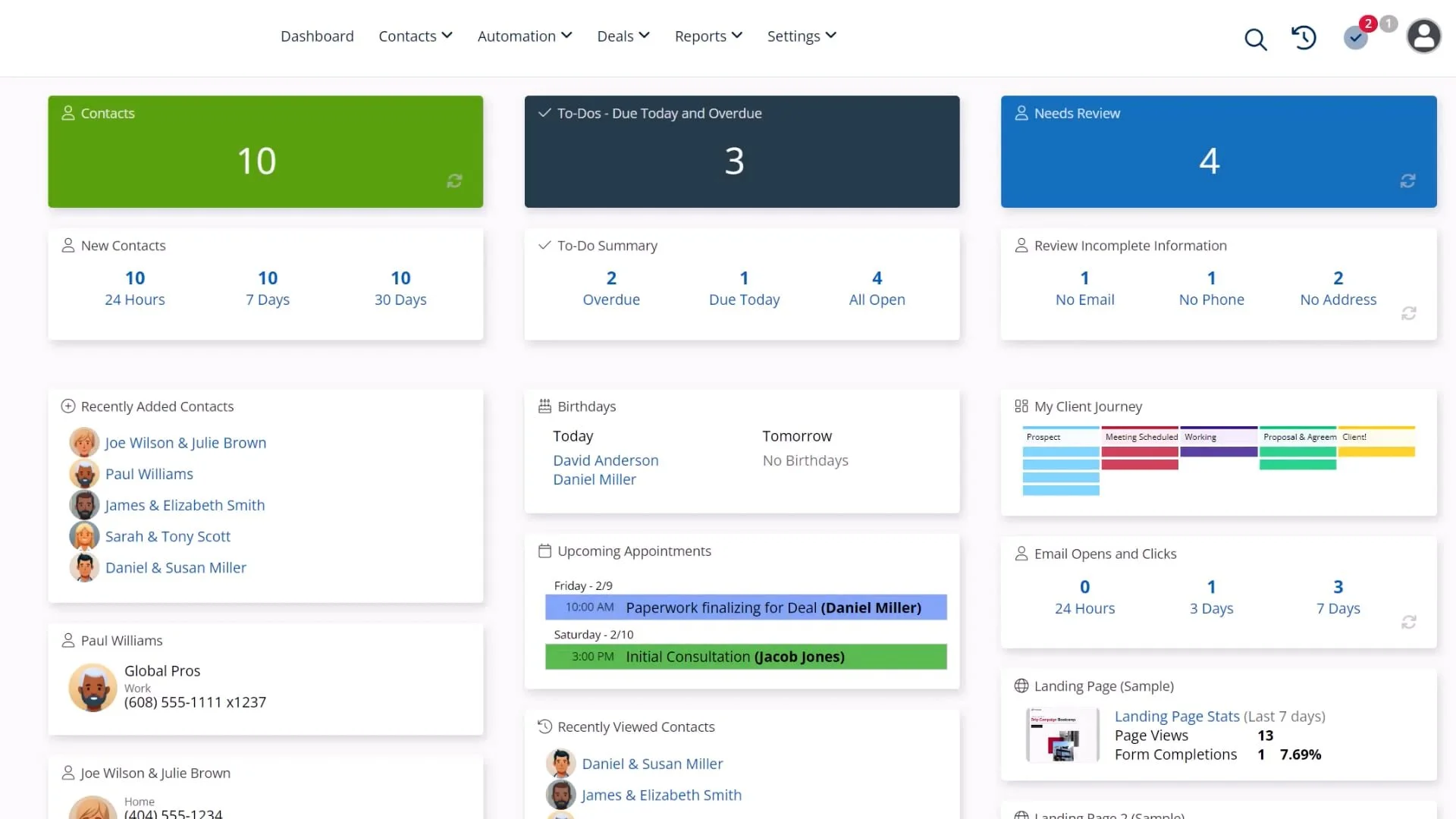How to Create and Send Emails
Video Home ◂ Email Marketing ◂ How to Create and Send Emails
Use our pre-built templates or design your own with our simple drag and drop editor.
-
In this video, I will show you how to write and send simple text-only emails.
We will also review how to write and send fancy emails with colors, graphics, and even videos.
Let’s look at how we write emails in the system.
You can always just write a plain, text-only email to a single contact or a group of contacts.
Let’s send an email to Email to a single contact.
From the contact card… Send an email and write it.
For groups, we’re going to go to ‘Group Actions’ > ‘Email Blast’ – and then write it.This is our super basic email editor. This is just for simple text-based emails with no formatting.
While this editor gives you some formatting options like changing the font or adding an image, I would only use this editor for writing plain text.We have a much better editor that is designed for your fancy emails. I’ll show you that in a minute.
With these plain emails, you’re not pulling the content from a template – this is just a single email, one and done.
Now let’s look at how to write fancy emails.In the Email Template library, you can write emails and then save them as a template so you can use them over and over again.
You can start with one of our samples and then modify it, or you could start from scratch.
Here is the fancy editor.In this editor, I can add graphics, colors, backgrounds, videos, and more.
Once I save this email template, I can use it again and again.
When this email template is in my library, it is accessible to send a single email to a single contact, or I can access it to send an email blast, or I can use the template in one of my Workflows.