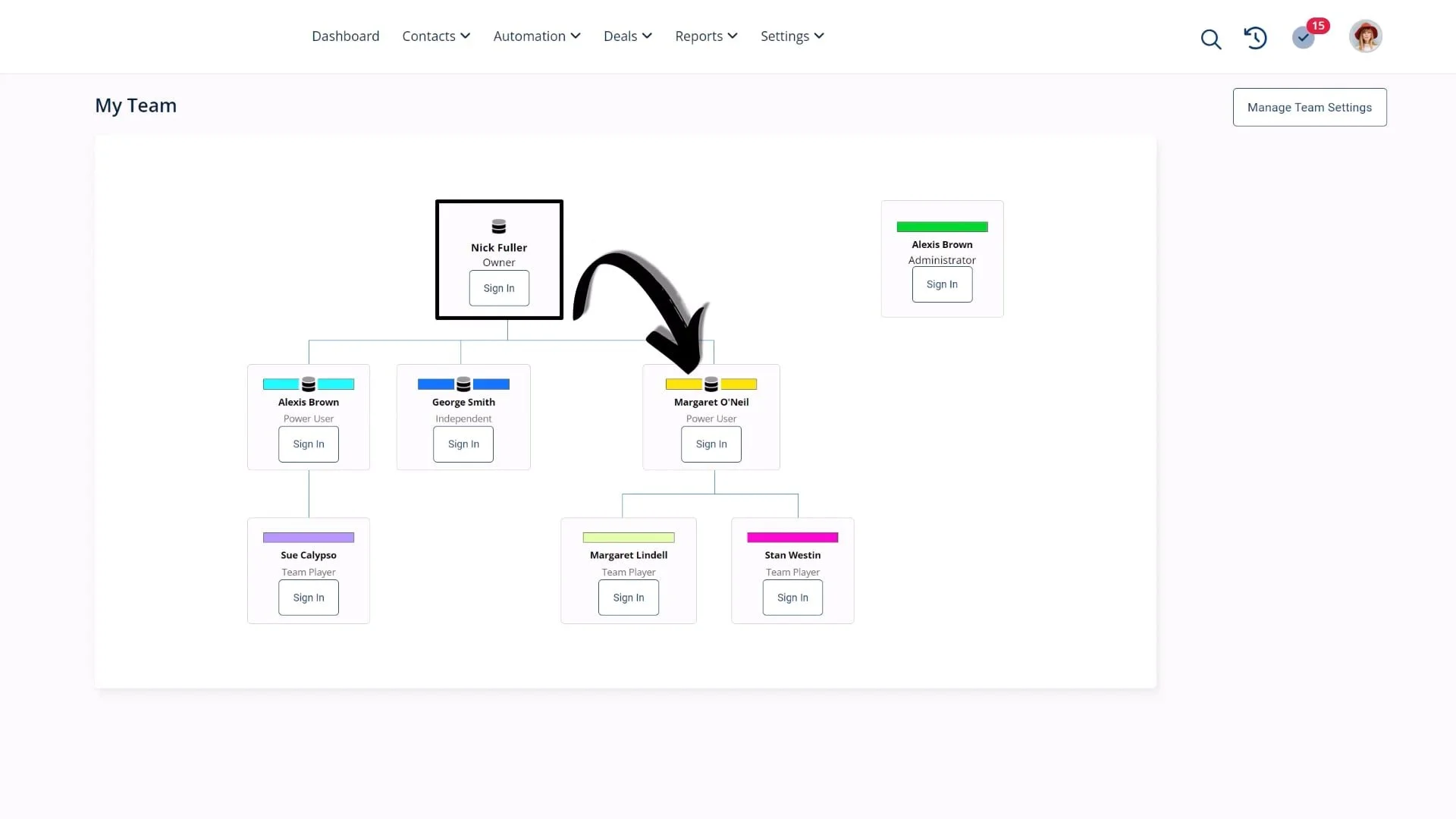Re-Assign Contacts
Video Home ◂ Team ◂ Re-Assign Contacts
The Account Owner can re-assign contacts from one Team Member to another. Here’s how.
-
This video will teach you how to re-assign contacts from one database to another.
Let's say you want to give your power user, Margaret, all of your Contacts whose last names start with A.
Go to the Contact List and select Advanced Search.
Now find all of your contacts with the last name starting with the letter A.
Next, we’ll send these contacts to Group Actions, and then go to ‘Group Edit’.
Change the database here, and that's it.
Now all of the contacts that were in the account owners database with the last name starting with A, have been re-assigned to the power user.