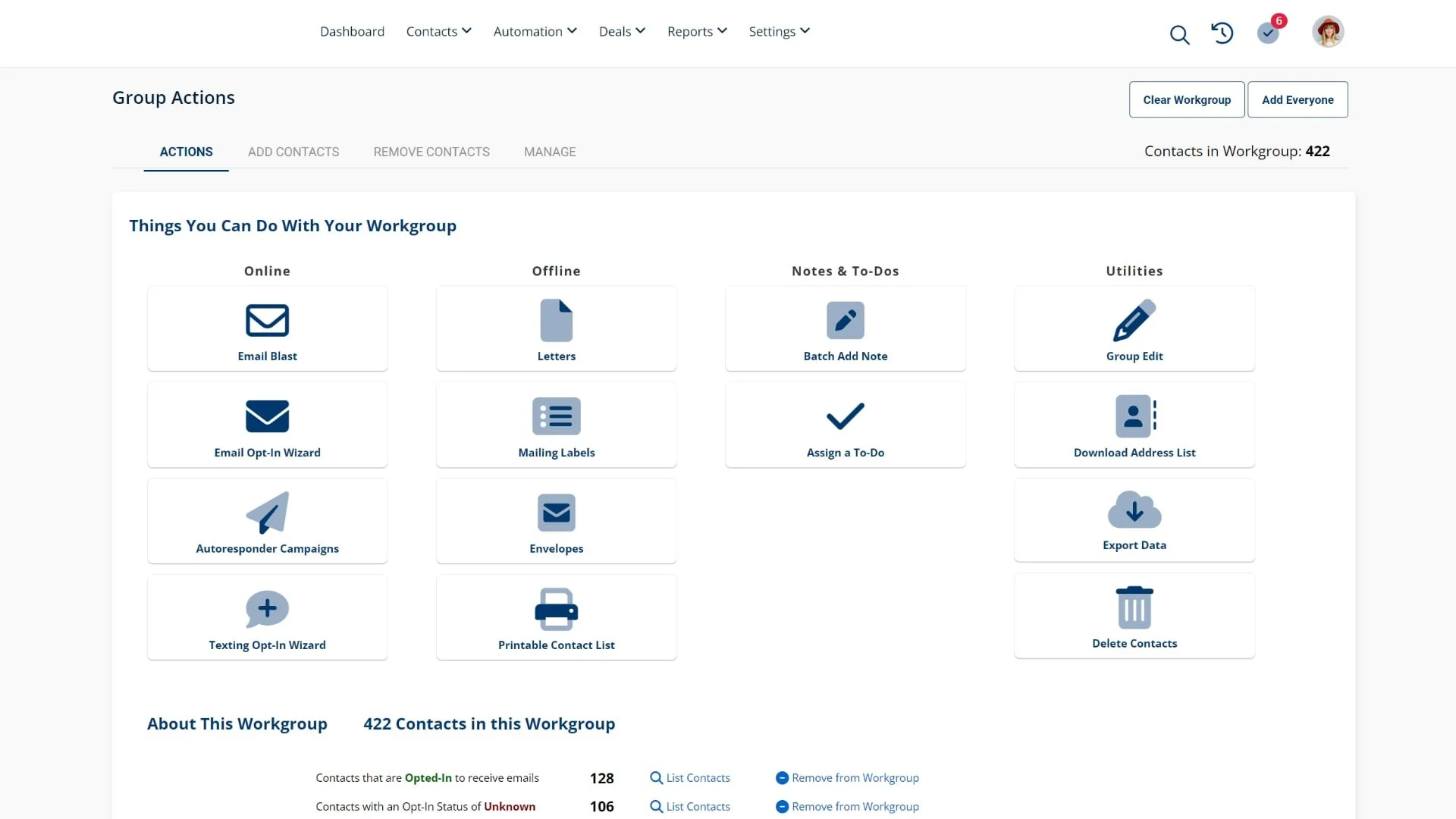Working With Your Contact Groups
Video Home ◂ Contact Management ◂ Working With Your Contact Groups
What you can do with a group of contacts in Group Actions.
-
Here on this Contact Card, we are working with a specific contact, but anything you want to do with a single contact, like sending an email or assigning a task, you can also do with a group of contacts in Group Actions.
Let’s jump over to Group Actions and see how this works.
We can take a group of contacts and do any of these actions for the group.
We can send them an email or a letter, print mailing labels, start them on an autoresponder campaign, put a note that will appear on each of their contact records and a lot more.
To create the group of contacts we want to work with, we can do that using two different methods:
First, we can do that right here by adding and removing contacts from our group.
Once you have the contact group you want to work with, you can see them all here.
You can always add everyone in your database to a contact group, just by clicking here.
The second way you can build a contact group is to do it in the contact list.
Once you have your list filtered just the way you want it, click here to send the results to Group Actions.
You’ll be happy to know that no matter how you get contacts into the workgroup, the system is smart enough to add a contact only once.