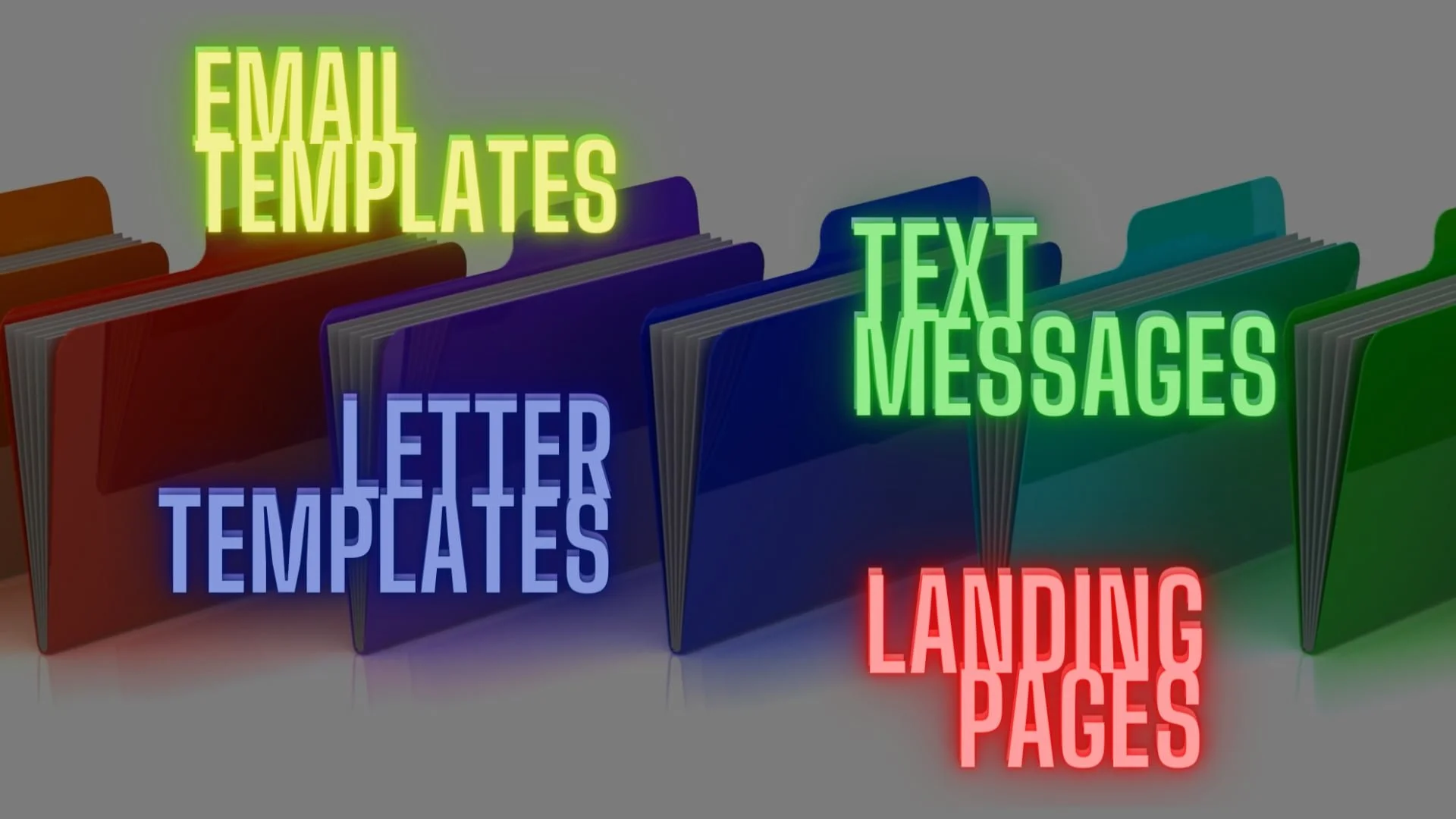Organize Using Folders
Video Home ◂ General ◂ Organize Using Folders
Quickly find library items with the help of Folders.
-
In this video, we will show you how to organize your emails, text messages, letters, and landing pages using folders.
This is our landing page list and we have five pages in our library.
There’s really no need to create folders for only five pages. Five is a number that’s pretty easy to work with, but what if you had 20 Pages or more?
It’s not so easy to scroll through this list and quickly find the one page you’re looking for.
So in this case, we will want to organize using folders.
You see this folder icon here has no name next to it, that tells us this item is not in a folder.
Let’s start making some folders.
Click the folder icon and then new folder.
We’ll name our new folder ‘pre-sales’. And click save and move.
This creates the new folder and puts that item in the folder.
Now you will see there is a name next to the folder, indicating which folder the item is in.
Let’s create another folder and put some items in that folder.
Now that we have folders, we can filter this list by only looking at the items in a particular folder, like this.
Additionally, we can see the items not yet in a folder or all the items whether they are in a folder or not.
If you wanted to move an item from one folder to another you would do it like this.
You will find folders available in several of the system libraries.
The good news is they all work the same way.