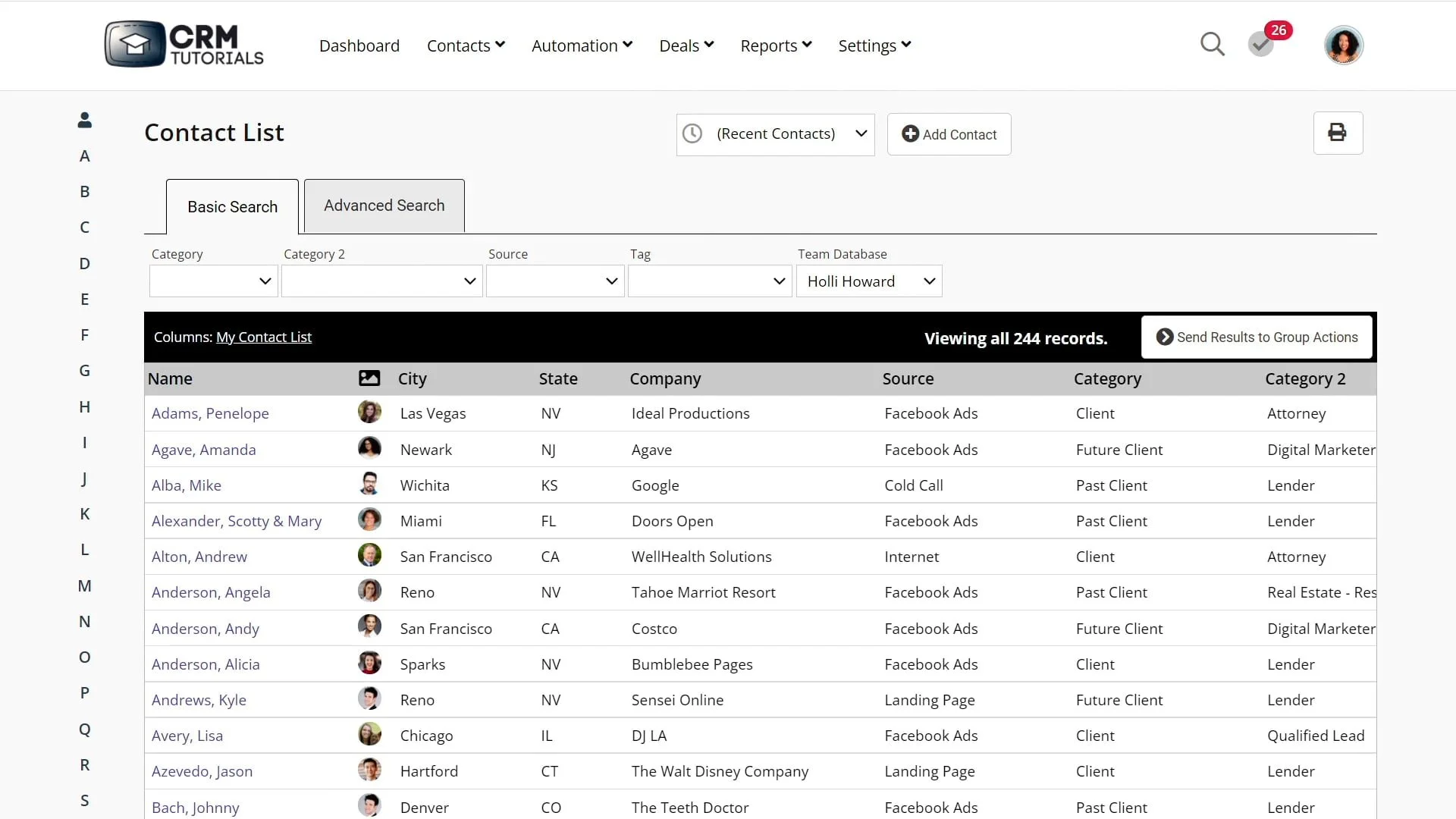Customize Your Contact List
Video Home ◂ Contact Management ◂ Customize Your Contact List
Change the columns you see in your Contact List.
-
This is the Contact List Screen. This is where you will work with a group of your contacts.
This screen will display these default columns.
If you want to see different columns in your system, you can hit ‘Customize This Screen’ and change the columns, like this.
Also, right here you can change the number of contacts you see on each screen, and you can scroll through the pages like this…
There are 2 search tabs here, Basic and Advanced.
Let’s start with the basic tab. If we leave all these filters blank, the system will list all of your contacts.
You see we have 244 contacts in this database. Let’s select some filters and see how our list changes.
From this screen, we can bring up a single contact by clicking on their name, or we can add all these contacts to the Group Actions page.
Group actions is the place where we can perform… well, group actions! Like sending an email to all these people, or adding everyone in this group to a Workflow.
Under the Advanced Search Tab, we can filter by all of these database fields.
Here is how the Advanced Search works…
If you have a search that you might want to use again or refer to in the future, save it here.
Then you can have that saved search show up on your dashboard, like this.