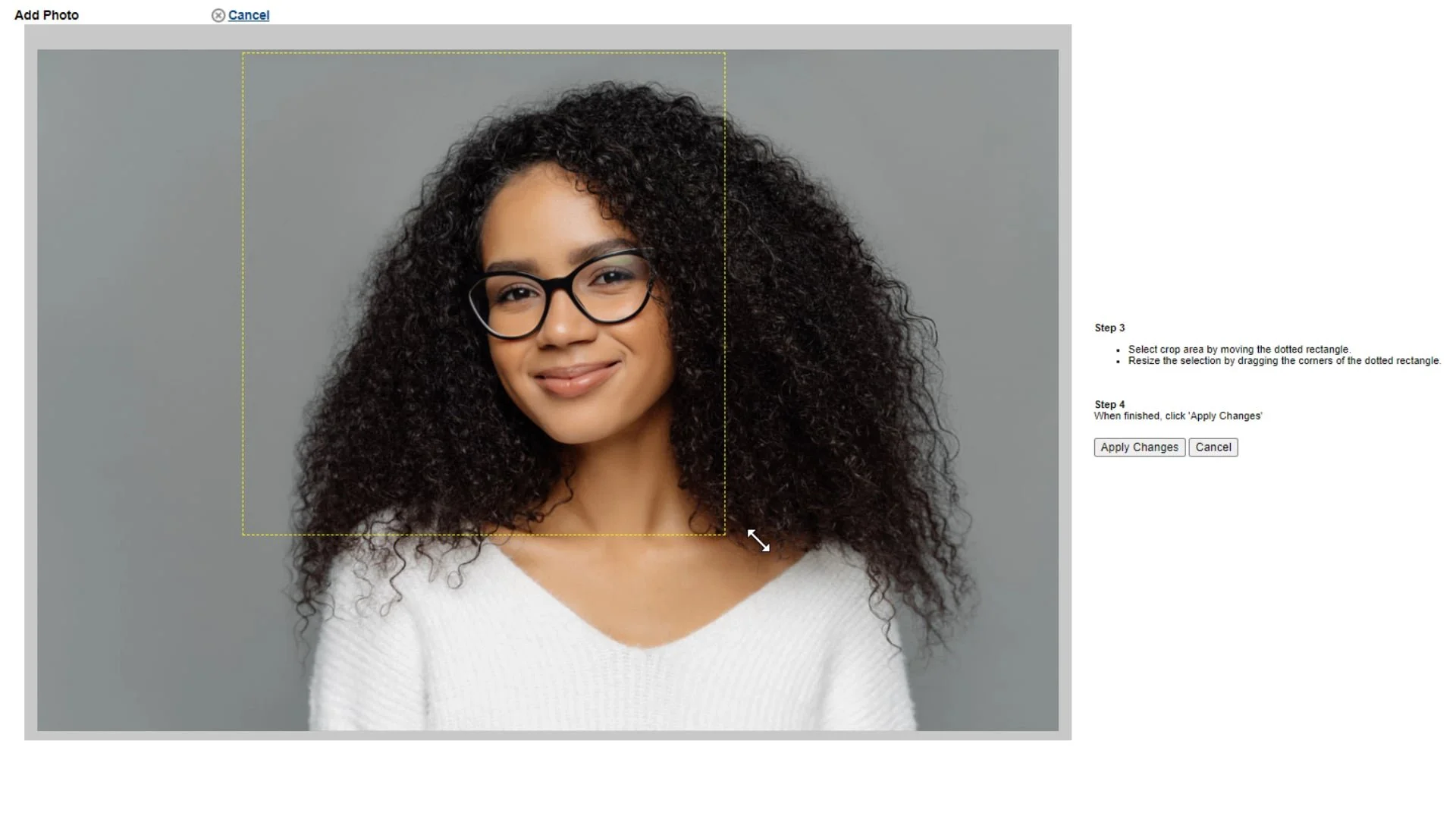Add a Picture to a Contact Card
Video Home ◂ Contact Management ◂ Add a Picture to a Contact Card
To personalize your database, add a photo to each contact record. Here’s How.
-
When you’re setting up a new contact record, adding a picture is important.
It always helps to remember what your client looks like. And adding photos can really personalize your database.
So let’s add a picture to the contact card we have right here.
Under the contact’s name you’ll see in gray that it says “upload photo”. The system will prompt you to choose a file from our computer.
You see that we have Andy’s photo right here, which is the one I want. I will select this photo… and then click upload.
Once the photo comes up you will see this yellow dotted square. This is our cropping tool. Move it around to get a perfect crop. You can also drag the corners around to resize the square.
When you’re happy with the position, make sure you click apply changes.