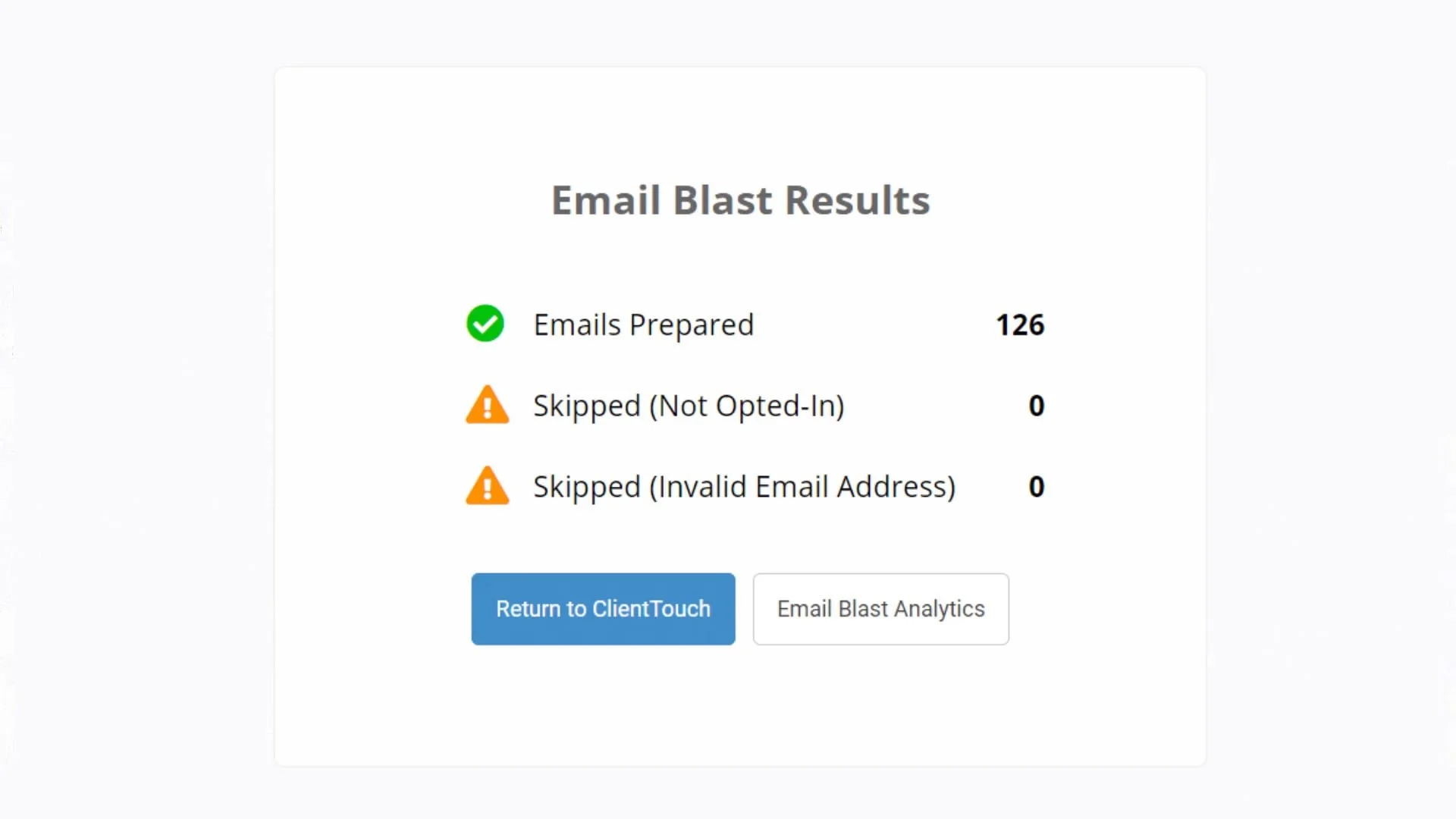Blast Out an Email to Multiple Contacts
Video Home ◂ Email Marketing ◂ Blast Out an Email to Multiple Contacts
Plan ahead – schedule your blast to go out later.
-
An Email Blast is an easy way to send a single email to multiple contacts in your database.
Here’s how it’s done.
In Group Actions, you’ll find the Email Blast function here.
You can populate your Workgroup a couple different ways. We’ll do it this way.
First, clear the workgroup here. Then we’ll go into the ‘Add Contacts’ tab and add the contacts we want to send our email to.
Now that we’ve created our group, go back to the actions tab and click on ‘email blast’.
We’ll select an email template from our Email Template Library, or, if we want to write an email from scratch, we can do that as well.
I always recommend using a template, that way you can test the email by sending it to yourself to make sure everything looks just the way you want it to.
Using a template can save you from blasting out an email to hundreds or thousands of people, with typos in it… or worse.
When your Email Blast is all set and ready to go, you can either send it now or you can schedule it to be sent later.
If you want to see the details of this blast or cancel a scheduled blast, click on ‘Reports’, and then ‘Email Blasts’.