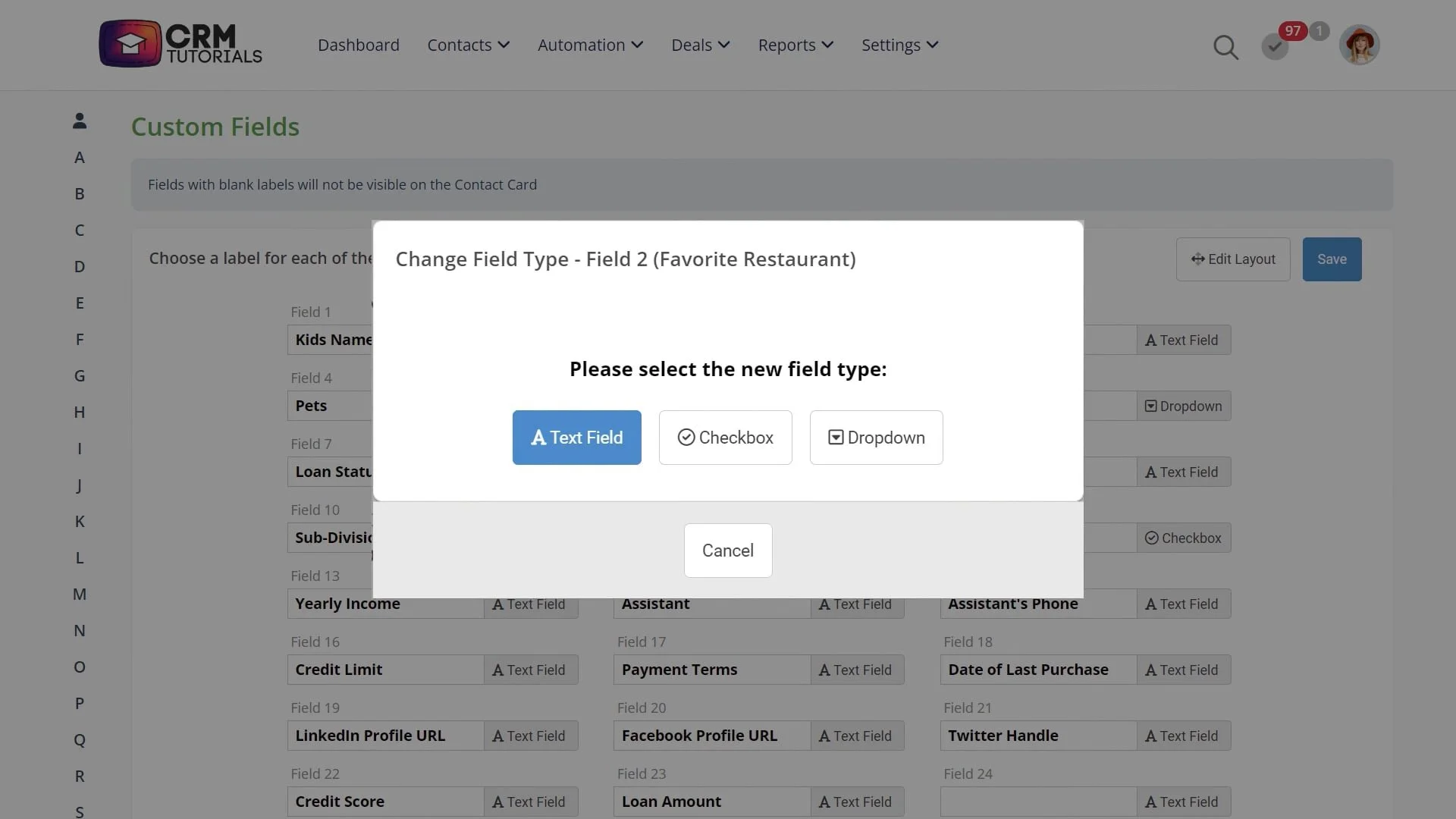Custom Fields Overview
Video Home ◂ Setup ◂ Custom Fields Overview
Organize and store additional information specific to your needs or business processes.
-
Custom Fields is a powerful way to track important information about your customers.
While the system has fields for demographic information and you can use categories and tags to segment your lists, sometimes you just need more fields to work with.
This is where custom fields come into play.
A custom field can be a text field, a checkbox or a drop down list, and it can be labeled whatever works for your business.
This can be valuable to help you remember personal information about that client.
When you have custom fields set up, they will appear here on the contact card.
To set up custom fields, go to settings and then custom fields.
To configure your custom fields, click on a field and type in the label for that field.Let’s use “Pets” for our example.
Then we will use a text field so anything can be put in this field.
If we wanted a field that had a drop down, for example, to indicate a subdivision, you would select dropdown from the field type and then just list what you want to appear in the drop down like this.Sometimes we’ll want custom fields to appear in a specific order on the contact card. You can edit the layout here.
There are also two different ways you can have custom fields appear on the contact card. You can decide which way works best for you and adjust it here.
Once custom fields are in place, you can search for and segment contacts using Custom Fields in Advanced Search.