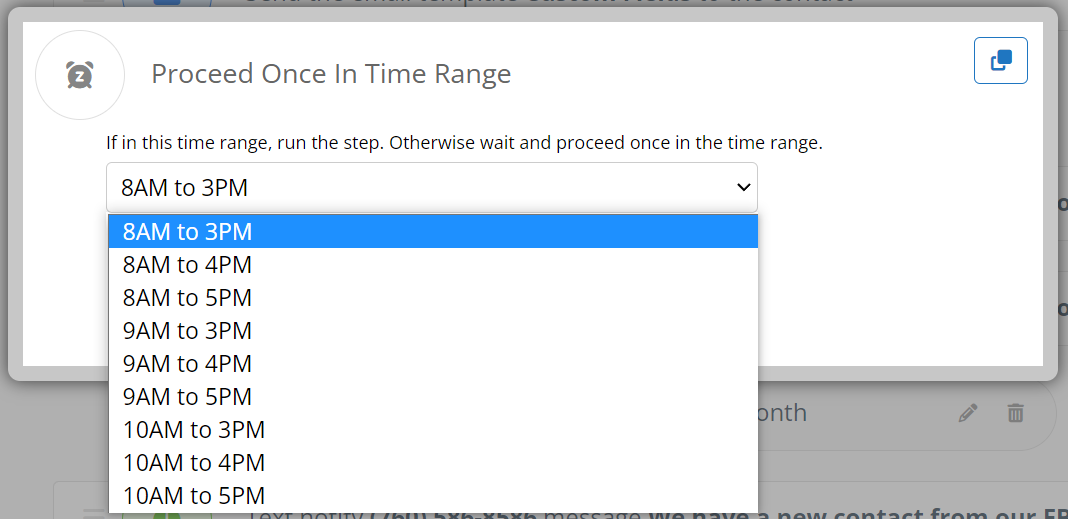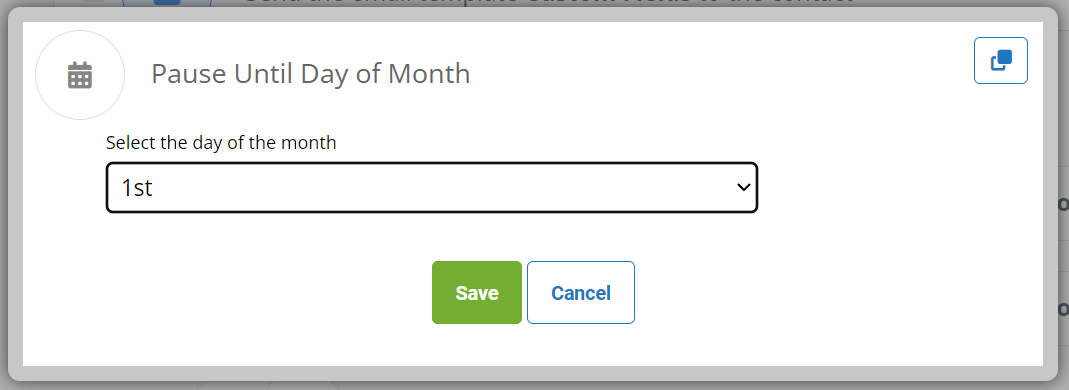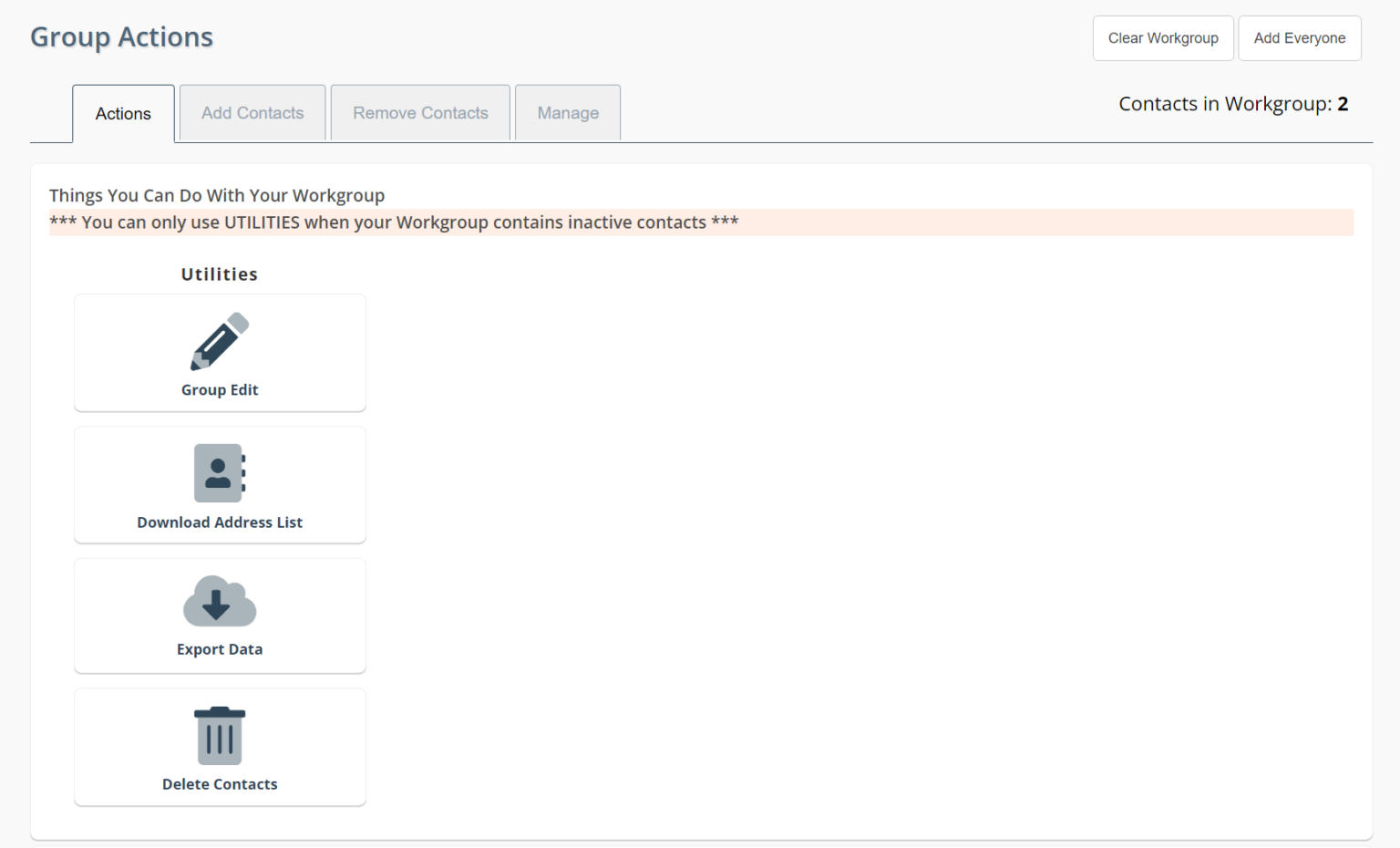Workflow - Proceed Once In Time Range, Workflow - Pause Until Day of Month, & Team Updates
Partner Blog ◂ Workflow - Proceed Once In Time Range, Workflow - Pause Until Day of Month, & Team Updates
Workflow – Proceed Once In Time Range
Select from the drop the time range you want the action to take place. This will keep your texts, emails, etc processed during the range. If the time is after the range, it will wait to process the action the next day during the selected time.
Workflow – Pause Until Day of Month
Choose the day of the month you want your action to occur. Your action will proceed on the selected day of the month.
Work with Contacts Marked Inactive – Team Version
When you mark contacts as Inactive, you can no longer include them in ClientTouch (also known as Group Actions). We’ve recently had many people request we remove the Inactive or allow them to access these contacts in some way.
We’ve created a manual URL change you can add to your user’s account to add just the Inactive Contacts to ClientTouch.
For an individual, change your URL to end in: /clienttouch.aspx?Inactive=Add
For a team, change your URL to end in: /clienttouch.aspx?Inactive=AddTeam