How to perform a group of actions at one time.
Workflows are a great time-saving tool that allows you to group several client activities into one simple sequence. Then you can launch that sequence with one click.
For example, let’s say you have a new client, Tammy Brown, and you want to set her Category to Client, add a couple of Flags, send her a text, start her on an Autoresponder, and then Add a Note to her Contact Record.
You would just go to her Contact Record and choose Workflow from the Actions menu.
Here are the workflows I have already built. Now I know the one I want to run is New Client, but just to be sure, I will hit Review.
This screen will confirm the actions this workflow is about to perform. Now we’ll hit run workflow and all the actions are completed, with just one click.
Let’s go behind the scenes and see how workflows are created. Go to Settings and then workflows.
Here is a list of workflows that have already been created. Let’s build a new one and call it customer upgrade.
In this example we have a customer who is buying your blue widget and now is upgrading to your green widget product. Here’s the screen where you select the actions you want to put in your Workflows.
For this workflow, I’m going to Remove the Flag blue widget and then we’re going to add the Flag green widget.
Next we’ll set the Category as High-Valued Client.
We will want to stop any Autoresponders this client is currently on, so we’ll do that like this.
If you wanted to add a Delay into this sequence, here’s how you would do that.
Now the workflow will pause for 30 days before it moves onto the next step.
Next we’re going to send the contact a test, and then start them on the green widget Autoresponder Series.Finally, we will Add a Note to the Client Record and send them an email.
Now here’s our new Workflow, all built and ready to go.
If you needed to reorder these actions for any reason, you would just drag and drop the actions like this.
And If you ever want to come back in here and remove or edit a step, you would do it like this.
By the way, for our more advanced users you will be able to run workflows triggers. Check out that video for more information.
Workflows are powerful. They’re easy to create, easy to use, and they’re a great time-saver.


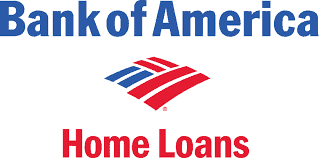
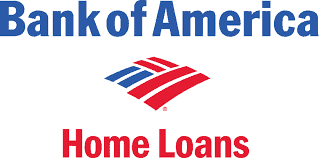




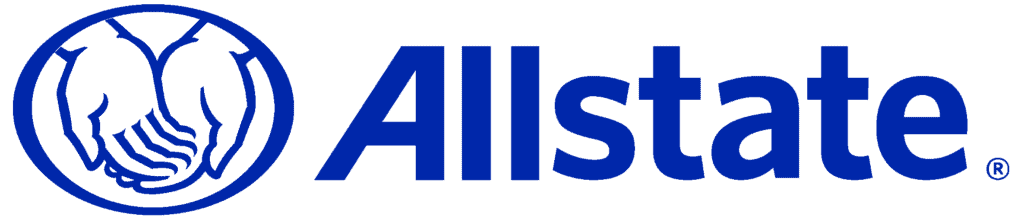
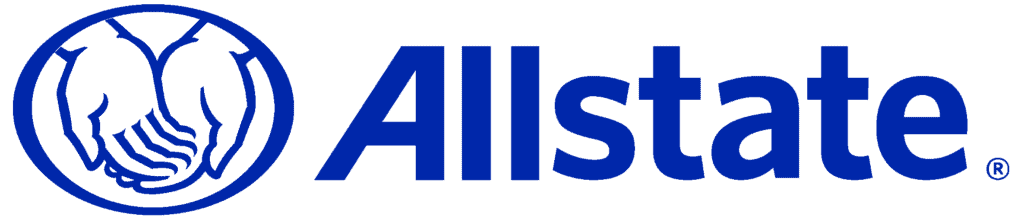







AllClients provides simple contact management and marketing automation in one, easy-to-use system.



AllClients provides simple contact management and marketing automation in one, easy-to-use system.